These are instructions on how to remove or uninstall Vivo Driver from the Windows Computer (you can use this method on the computer running on Windows 7, 8, 8.1, 10 and 11).
Remove or Uninstall Vivo Driver
- Open Programs and Features Window on the computer. To Open Programs and Features Window: Press
Windows+Rkey and typeappwiz.cpland click on the OK button. - Under Programs and Features Window, Locate the Vivo Driver from the List and Click on the Uninstall button to Start the Removal process.
- Click on the Yes button:
- Now, Vivo Driver will be uninstalled from the Computer. This process may take a few seconds to complete.
- Click on the OK button to Finish.
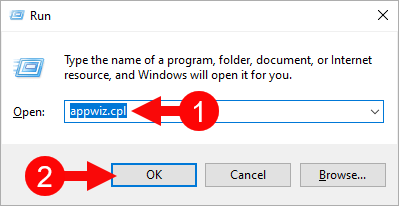
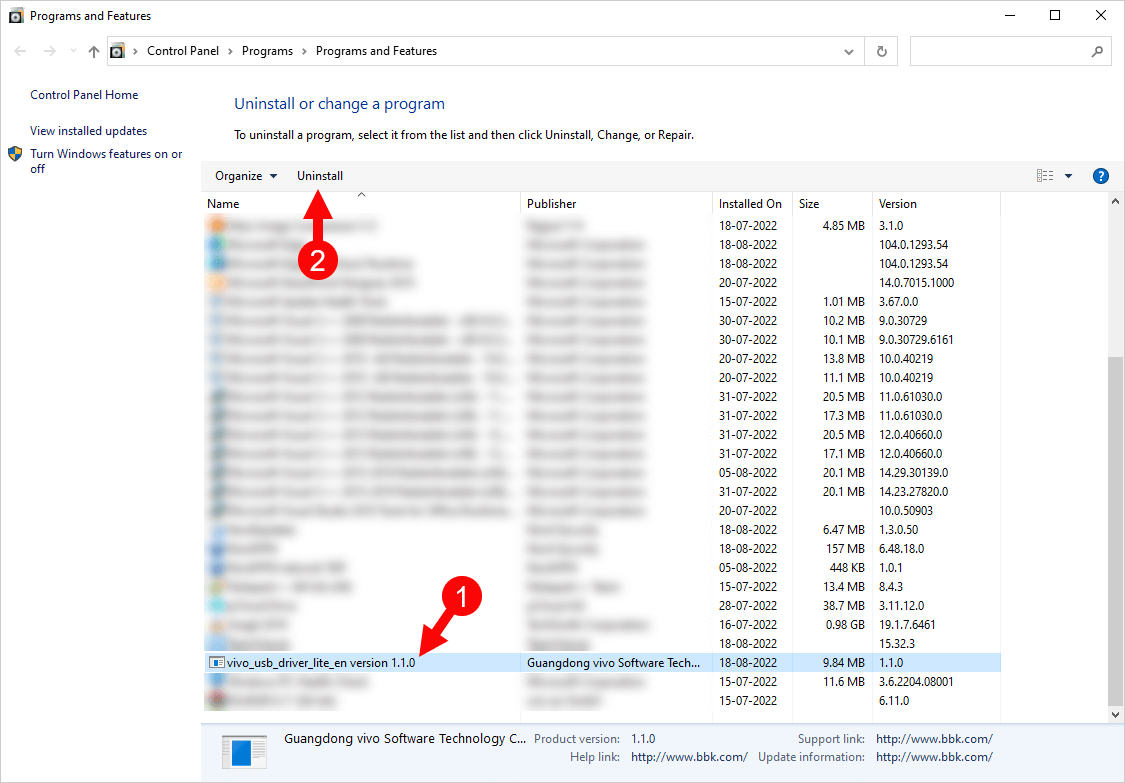
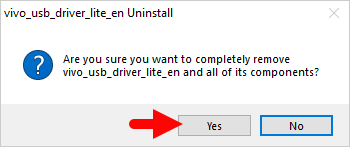
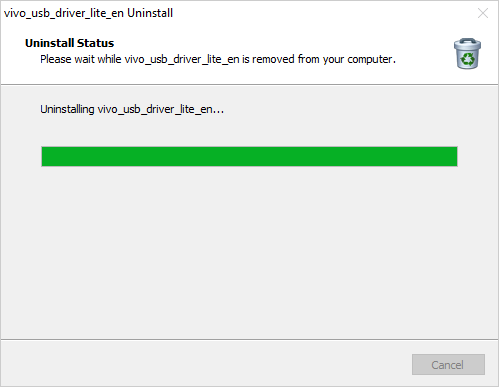
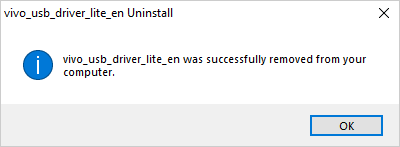
Congratulations! You Just learned to Remove or Uninstall Vivo Driver from the Windows Computer.
Readme Once:
[*] Download Latest Vivo USB Driver: If you are looking for the latest Vivo USB Driver, then head over to our Download page.
[*] Vivo Driver for Specific Model: If you are looking for the Vivo Driver for any Specific model, then head over to our Devices page.
[*] Vivo Firmware: If you are looking for the official Vivo Stock Firmware, visit the Vivo Firmware page.
[*] Install Vivo USB Driver: If you want to learn to install the Vivo USB Driver, then head over to How-to install Vivo USB Driver page.