These are instructions on how to install Vivo USB Driver on the Windows Computer (this method can be used on computers running between Windows 7, 8, 8.1, 10 and 11).
Steps to Install Vivo USB Driver on Windows Computer
- Download and extract the Vivo USB Driver on the computer. If you have already downloaded the Vivo Drivers, then SKIP this Step.
- Once you have extracted the driver package, you will get the Vivo_USB_Driver.exe file.
- Open Vivo_USB_Driver.exe (double-click to open) to launch the Setup window:
- Click on the Install button:
- Vivo Driver will be installed on the computer (this may take a few seconds to complete):
- Once the installation process is completed, click on the Finish button to exit the Setup Window.
- Restart the Computer.

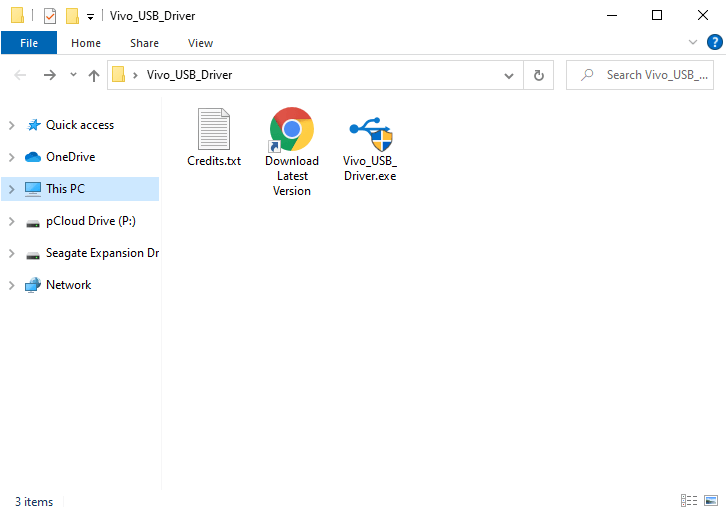
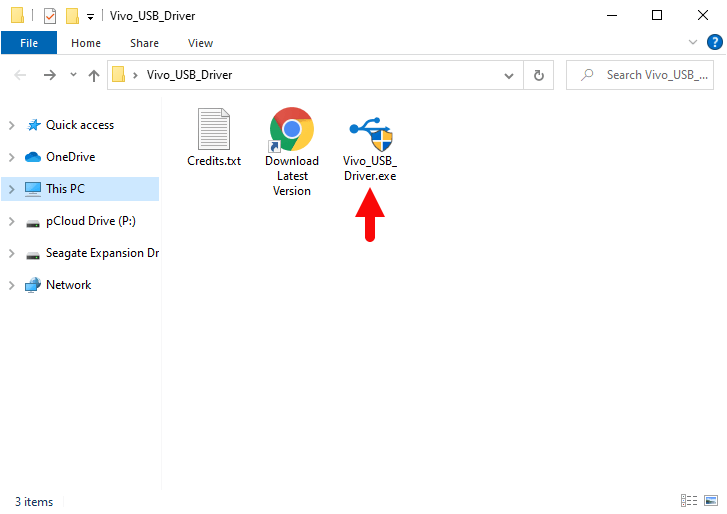
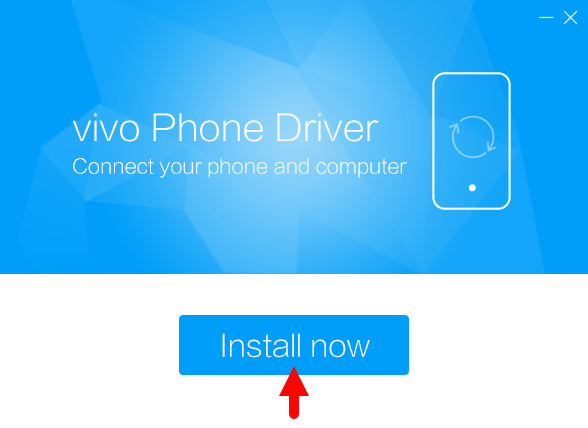
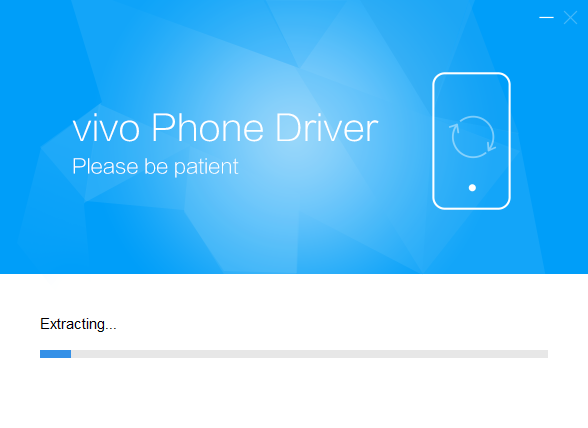
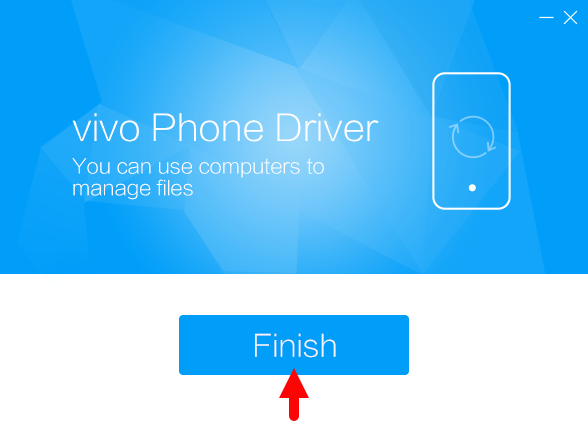
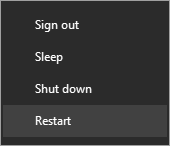
Once the computer restarts, you can connect your Vivo Smartphone or Tablet with the computer without facing any driver connectivity issues.
Readme Once:
[*] Download Latest Vivo USB Driver: If you are looking for the latest Vivo USB Driver, then head over to our Download page.
[*] Vivo Driver for Specific Model: If you are looking for the Vivo Driver for any Specific model, then head over to our Devices page.
[*] Vivo Firmware: If you are looking for the official Vivo Stock Firmware, visit the Vivo Firmware page.
[*] Remove or Uninstall: If you want to remove or uninstall Vivo Driver from the computer, then head over to How-to Uninstall Vivo USB Driver page.